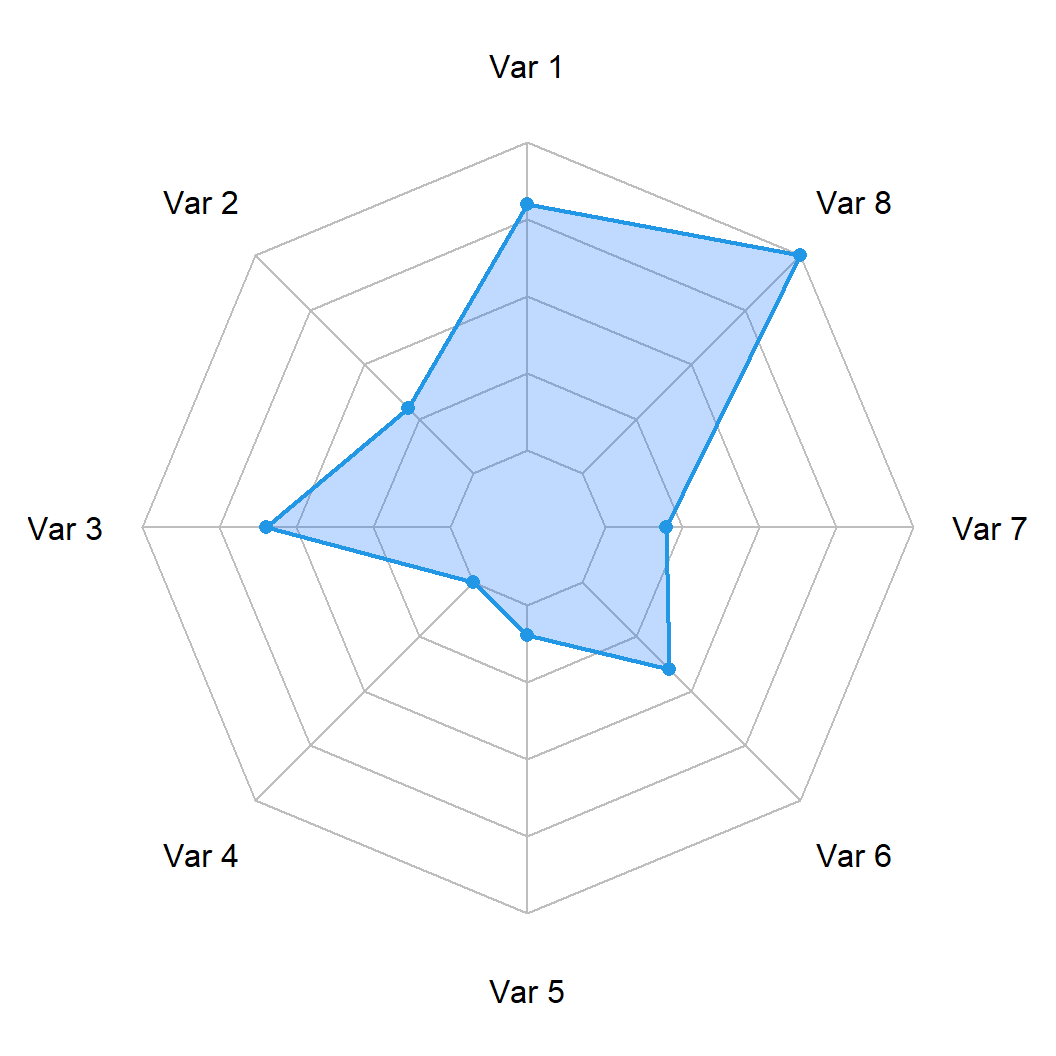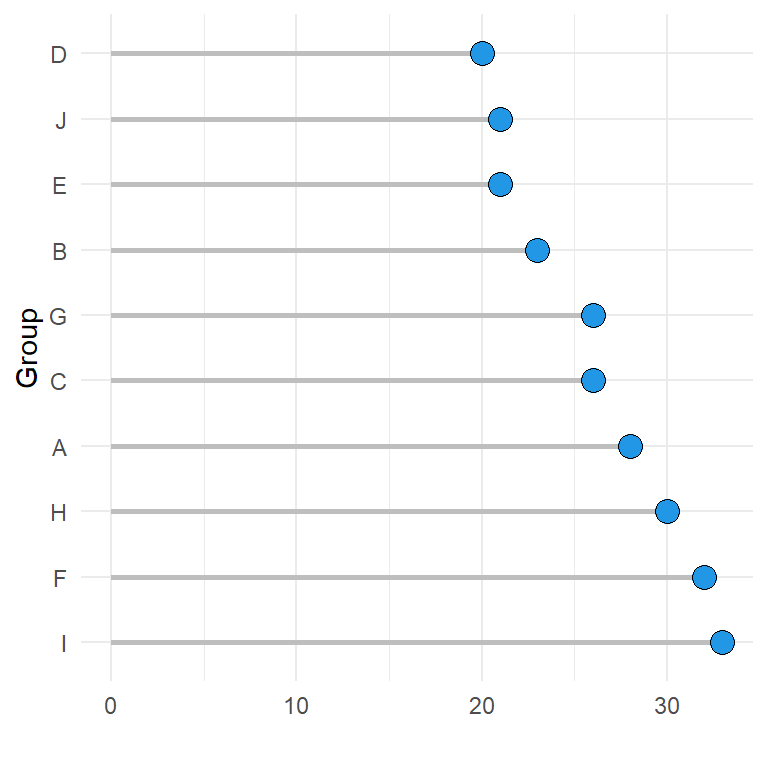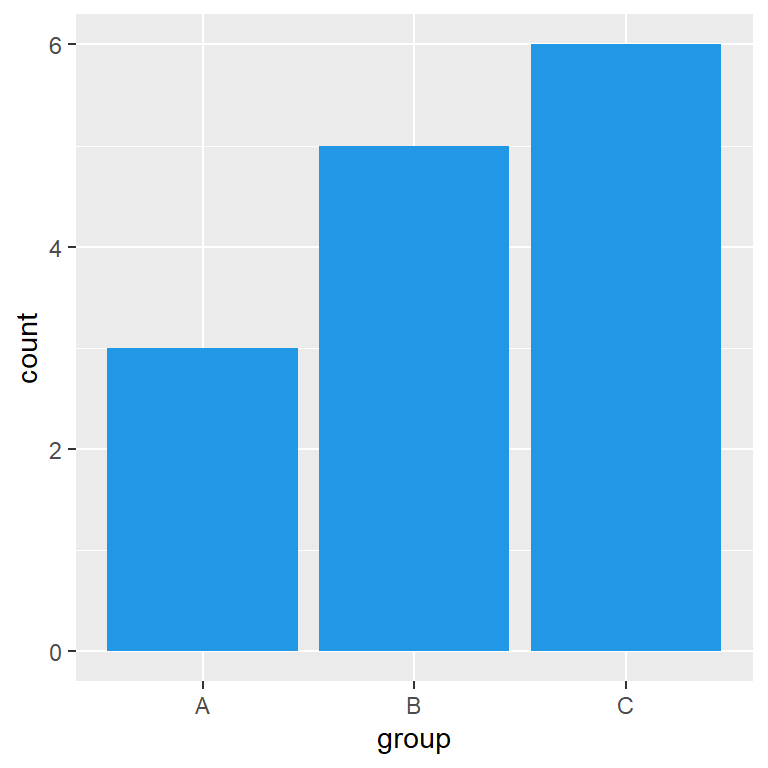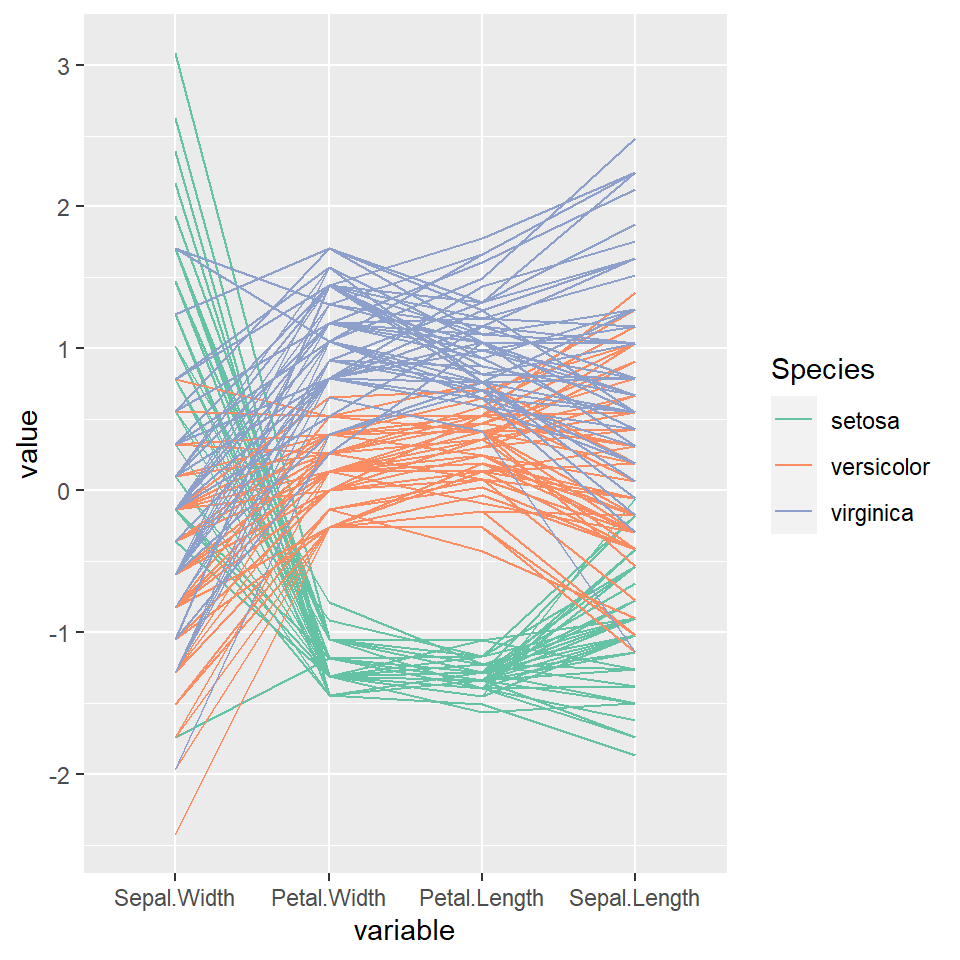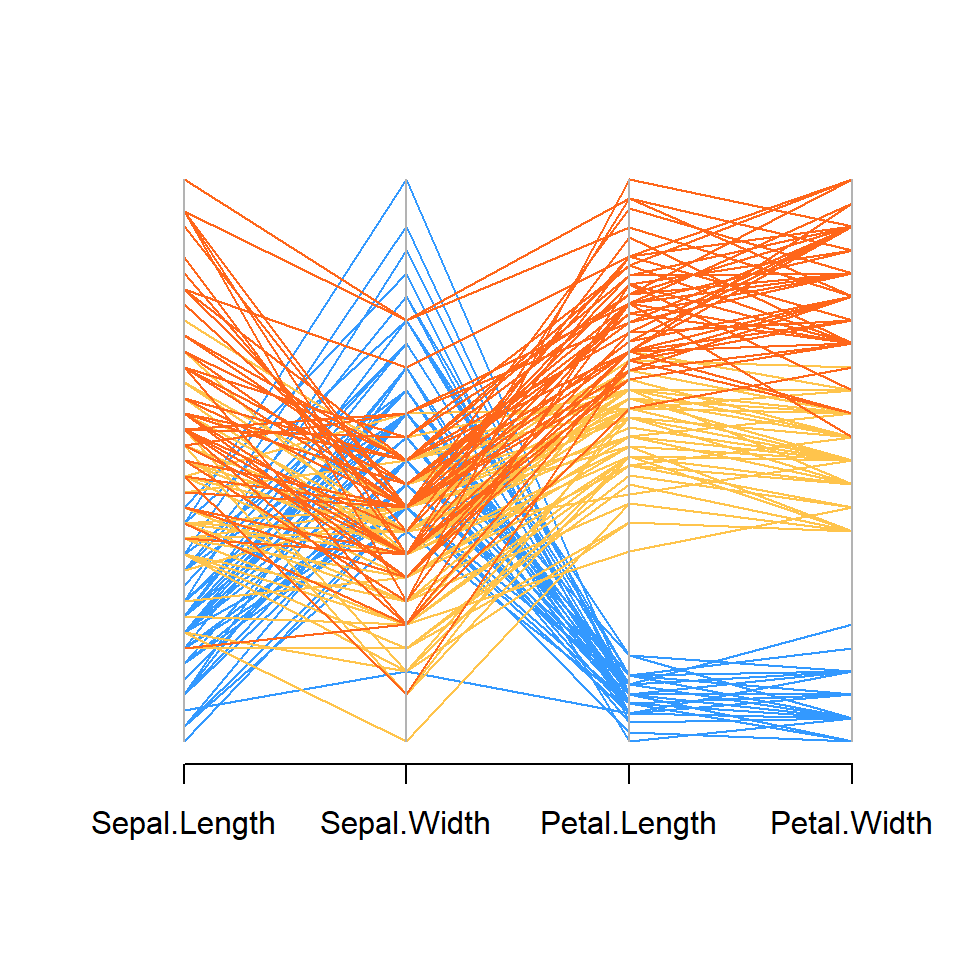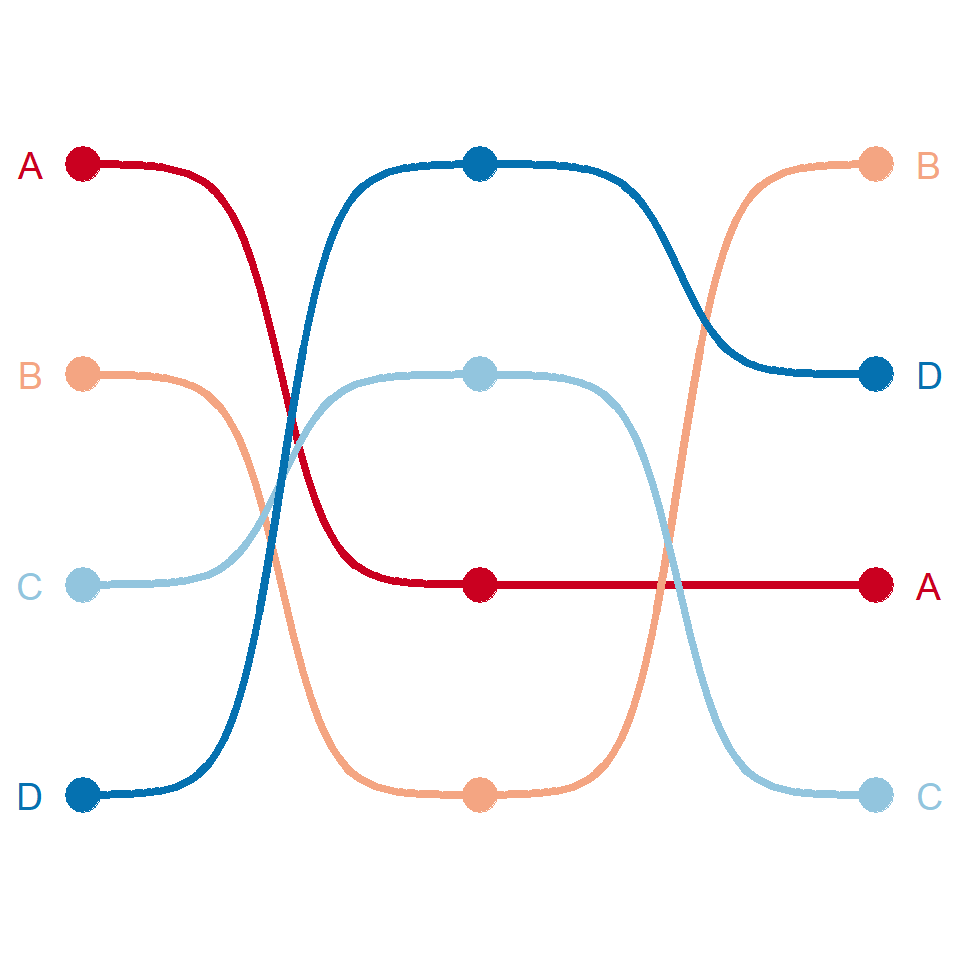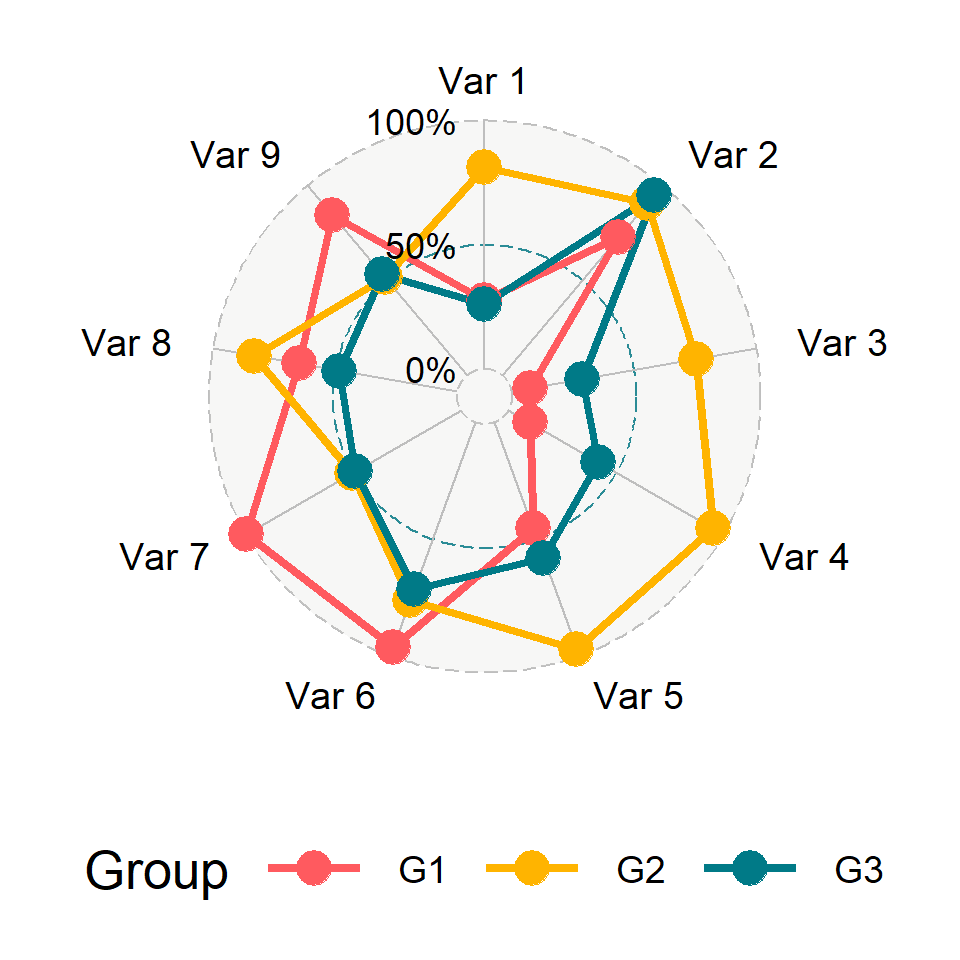Sample data
In order to create a word cloud with ggwordcloud you will need at least a data frame containing the words and optionally a numerical column which will be used to scale the texts. In this tutorial we are going to use the thankyou_words_small data set from the package for illustration purposes.
# install.packages("ggwordcloud")
library(ggwordcloud)
df <- thankyou_words_small
Word cloud with ggwordcloud
Basic word cloud
ggwordcloud provides a ggplot2 geom named geom_text_wordcloud for creating word clouds. Use your data frame and pass the column containing the texts to the label argument of aes and use the geom_text_wordcloud function. Note that we are setting a seed to keep the example reproducible, as the algorithm used for placing the texts involves some randomness.
# install.packages("ggwordcloud")
library(ggwordcloud)
# Data
df <- thankyou_words_small
set.seed(1)
ggplot(df, aes(label = word)) +
geom_text_wordcloud() +
theme_minimal()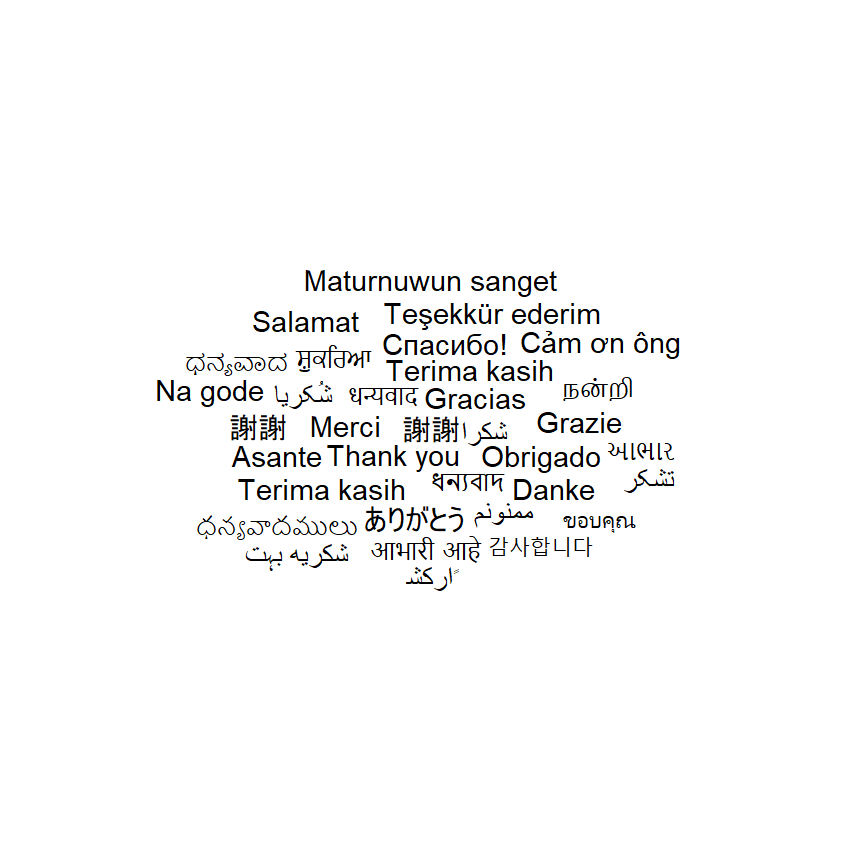
Size of the text based on a variable
So far all the words had the same size. If you want to set the size based on a numerical variable you can pass it to the size argument of aes.
# install.packages("ggwordcloud")
library(ggwordcloud)
# Data
df <- thankyou_words_small
set.seed(1)
ggplot(df, aes(label = word, size = speakers)) +
geom_text_wordcloud() +
theme_minimal()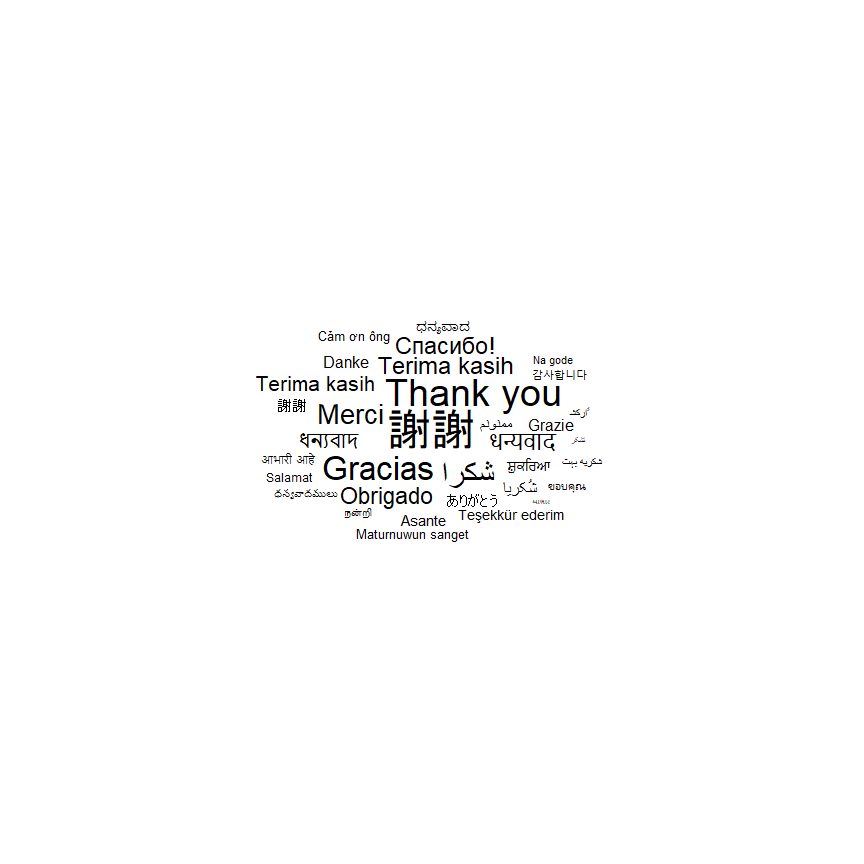
Basic word cloud with base R syntax
Alternatively, you could use the ggwordcloud and specify the words and frequency (which will determine the relative size of each text) to create the word cloud with a single function. Note that this function provides more arguments which you can customize.
# install.packages("ggwordcloud")
library(ggwordcloud)
# Data
df <- thankyou_words_small
set.seed(1)
ggwordcloud(words = df$word, freq = df$speakers)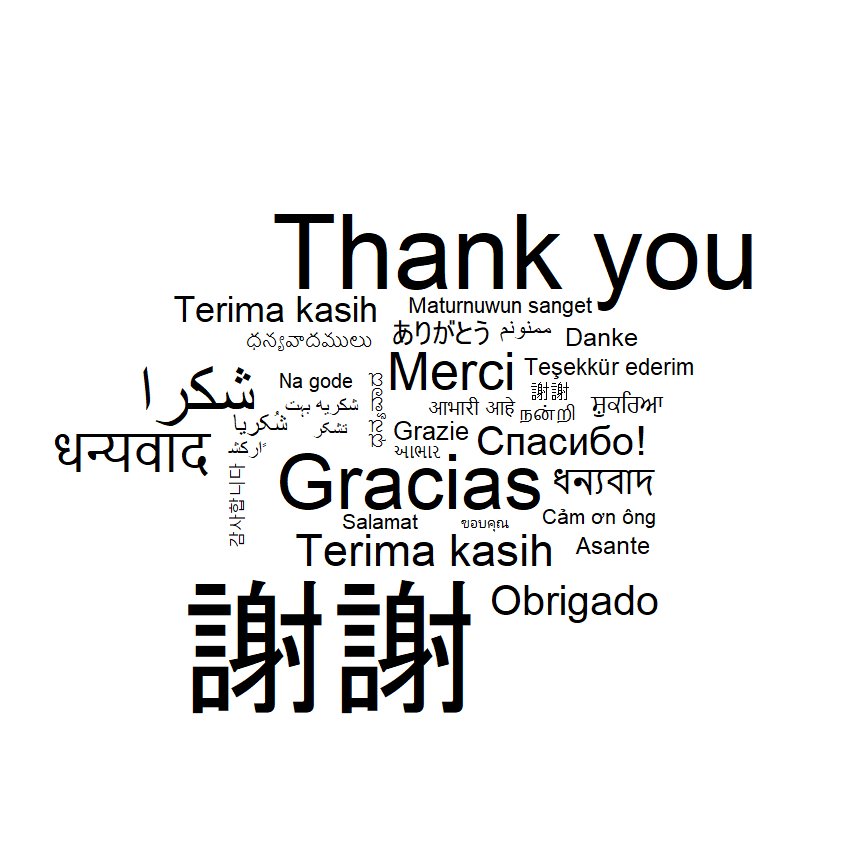
Scaling (font size)
The default text scaling of ggplot2 (square root scaling) makes the word cloud look small respect to the plot area. For this reason, you could use the scale_size_area function as follows to obtain a better font size control.
# install.packages("ggwordcloud")
library(ggwordcloud)
# Data
df <- thankyou_words_small
set.seed(1)
ggplot(df, aes(label = word, size = speakers)) +
geom_text_wordcloud() +
scale_size_area(max_size = 20) +
theme_minimal()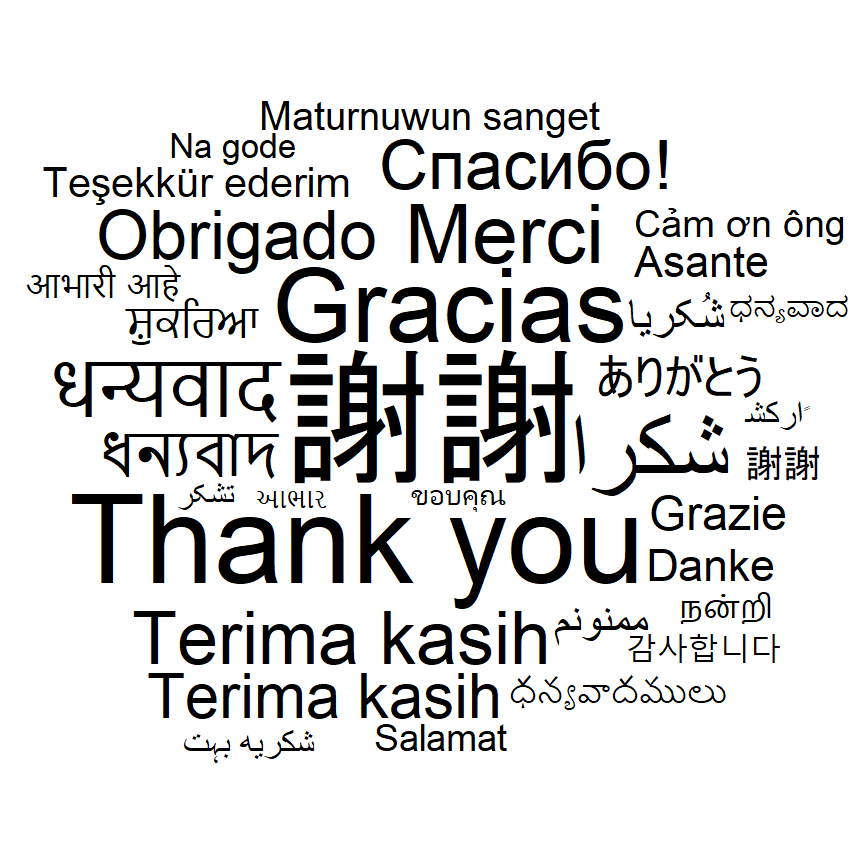
Removing texts that not fit
If you have too many words and a big font size you can set the rm_outside argument of geom_text_wordcloud to TRUE or decrease the font size to remove the overflowing texts.
# install.packages("ggwordcloud")
library(ggwordcloud)
# install.packages("ggforce")
library(ggforce)
# Data
df <- thankyou_words_small
set.seed(1)
ggplot(df, aes(label = word, size = speakers)) +
geom_text_wordcloud(rm_outside = TRUE) +
scale_size_area(max_size = 60) +
theme_minimal()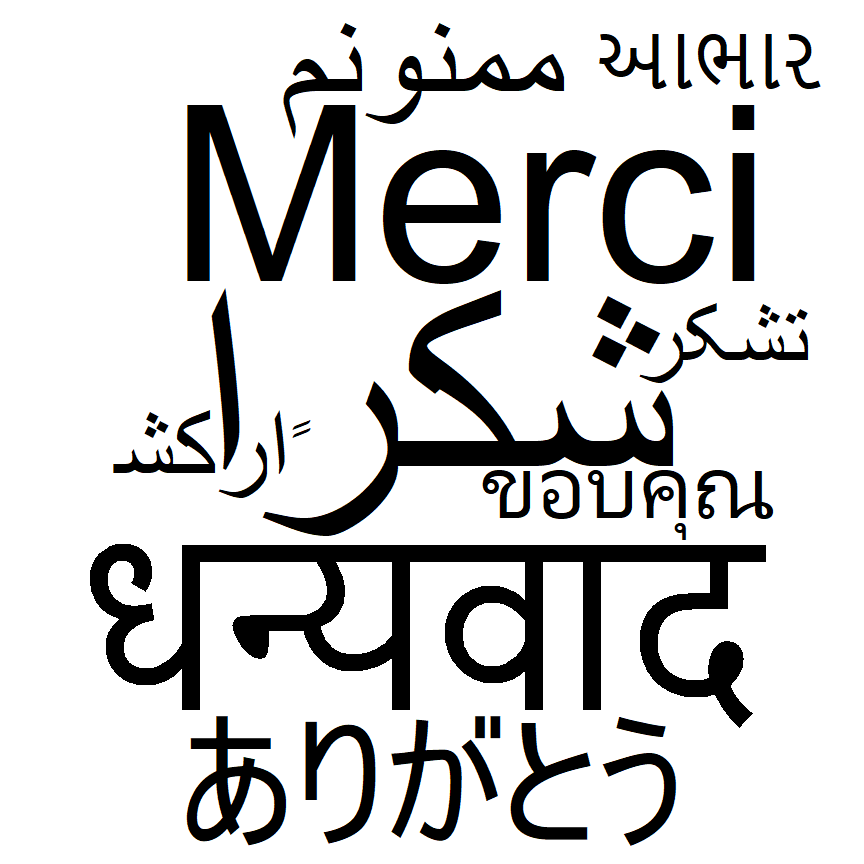
Text rotation
Note that you can also rotate the texts with the angle argument of aes. In the following example we are creating a new column randomly to represent the desired angles to rotate each text.
# install.packages("ggwordcloud")
library(ggwordcloud)
set.seed(1)
# Data
df <- thankyou_words_small
df$angle <- sample(c(0, 45, 60, 90, 120, 180), nrow(df), replace = TRUE)
ggplot(df, aes(label = word, size = speakers, angle = angle)) +
geom_text_wordcloud() +
scale_size_area(max_size = 20) +
theme_minimal()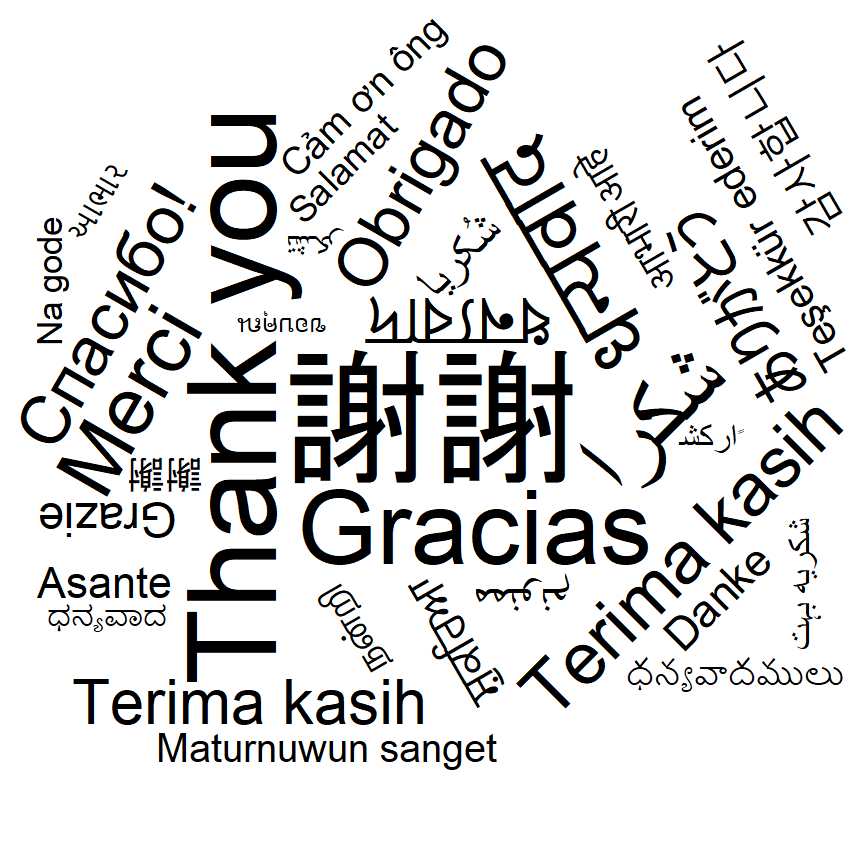
Shape of the word cloud
By default, the shape of the word cloud is circular. However, it is possible to change the shape of the cloud with the shape argument of the geom_text_wordcloud function. Possible shapes are named "circle" (default), "cardioid", "diamond", "pentagon", "star", "square", "triangle-forward" and "triangle-upright". In the following blocks of code you can check a couple of examples.
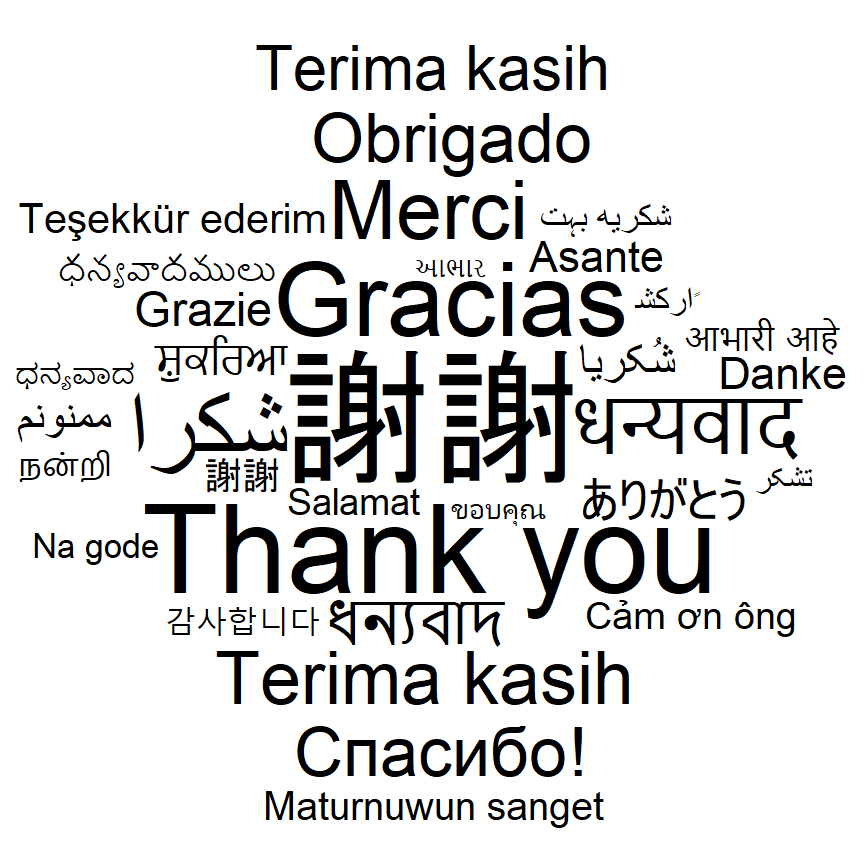
Diamond shape
# install.packages("ggwordcloud")
library(ggwordcloud)
# Data
df <- thankyou_words_small
set.seed(1)
ggplot(df, aes(label = word, size = speakers)) +
geom_text_wordcloud(shape = "diamond") +
scale_size_area(max_size = 20) +
theme_minimal()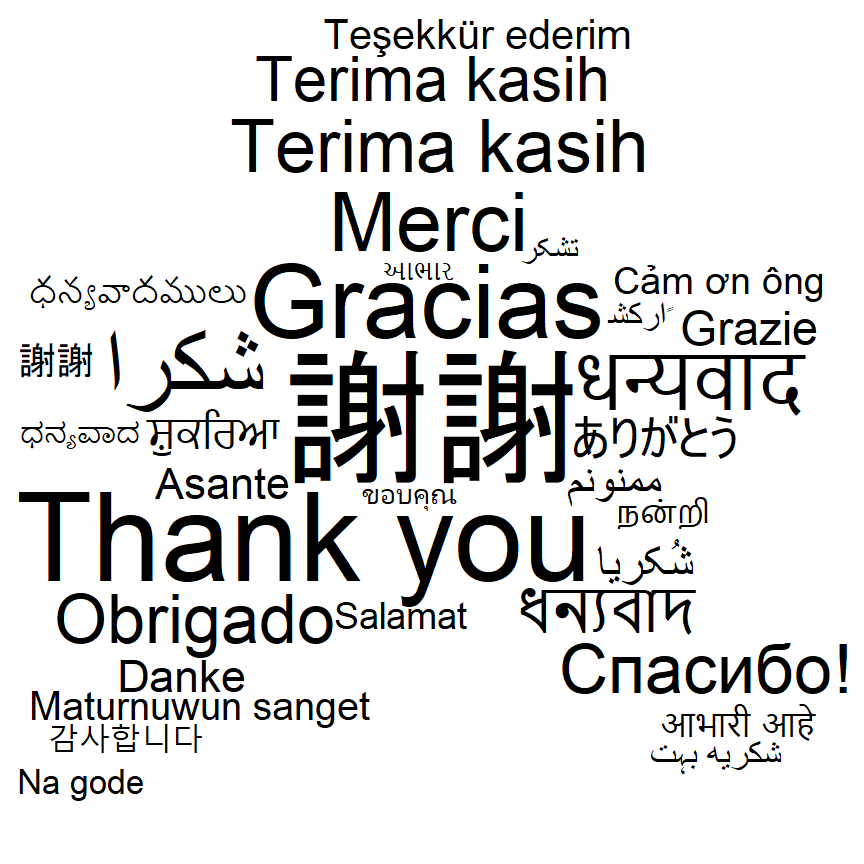
Star shape
# install.packages("ggwordcloud")
library(ggwordcloud)
# Data
df <- thankyou_words_small
set.seed(1)
ggplot(df, aes(label = word, size = speakers)) +
geom_text_wordcloud(shape = "star") +
scale_size_area(max_size = 20) +
theme_minimal()Using a mask
Alternatively you can use a PNG file to create a mask to place the words within it. Note that the non-transparent pixels of the image will be used as the mask. In the following example we are using a sample PNG file from the ggwordcloud package with the shape of a heart to create the mask.
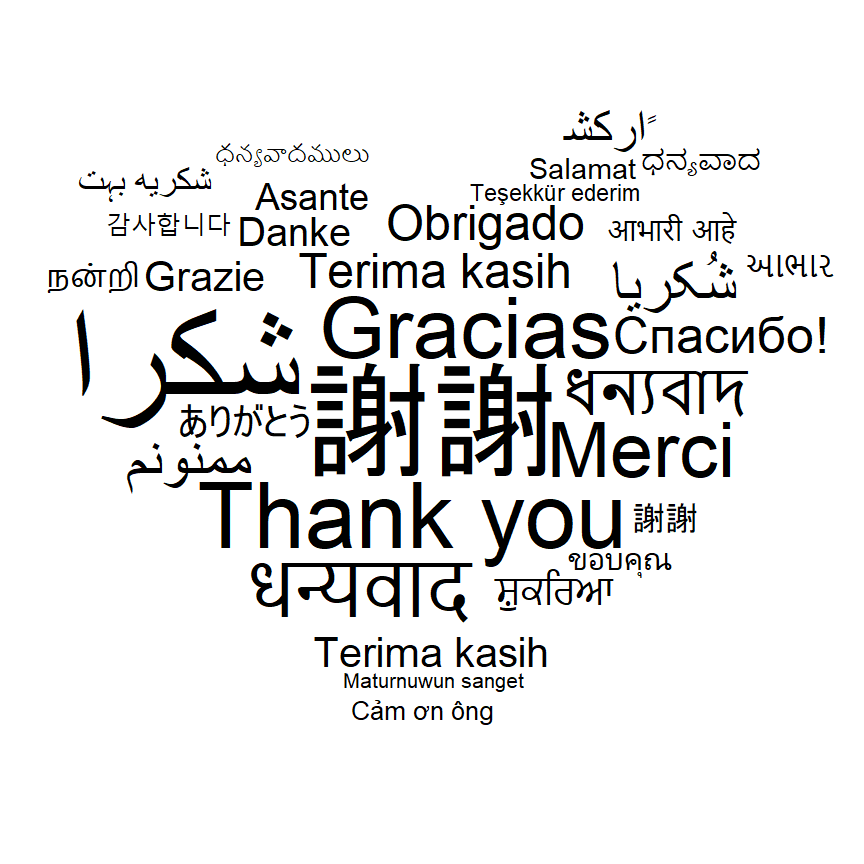
# install.packages("ggwordcloud")
library(ggwordcloud)
# Data
df <- thankyou_words_small
# Mask
mask_png <- png::readPNG(system.file("extdata/hearth.png",
package = "ggwordcloud", mustWork = TRUE))
set.seed(1)
ggplot(df, aes(label = word, size = speakers)) +
geom_text_wordcloud(mask = mask_png) +
scale_size_area(max_size = 20) +
theme_minimal()Color of the texts
Unique color
When creating a word cloud with ggwordcloud the color of the texts is black by default. Nevertheless, you can customize the color passing a color to the color argument of geom_text_wordcloud.
# install.packages("ggwordcloud")
library(ggwordcloud)
# Data
df <- thankyou_words_small
set.seed(1)
ggplot(df, aes(label = word, size = speakers)) +
geom_text_wordcloud(color = "red") +
scale_size_area(max_size = 20) +
scale_color_discrete("red") +
theme_minimal()
Color based on variable
You can also set the color based on a categorical variable. This will allow you to color the text by groups or setting a different color for each text, as in the example below.
# install.packages("ggwordcloud")
library(ggwordcloud)
# Data
df <- thankyou_words_small
set.seed(1)
ggplot(df, aes(label = word, size = speakers, color = name)) +
geom_text_wordcloud() +
scale_size_area(max_size = 20) +
theme_minimal()
Color gradient
Finally, if you want to create a gradient you can pass a numerical variable to the color argument of aes and use a color scale such as scale_color_gradient to create the gradient color scale.
# install.packages("ggwordcloud")
library(ggwordcloud)
# Data
df <- thankyou_words_small
set.seed(1)
ggplot(df, aes(label = word, size = speakers, color = speakers)) +
geom_text_wordcloud() +
scale_size_area(max_size = 20) +
theme_minimal() +
scale_color_gradient(low = "darkred", high = "red")