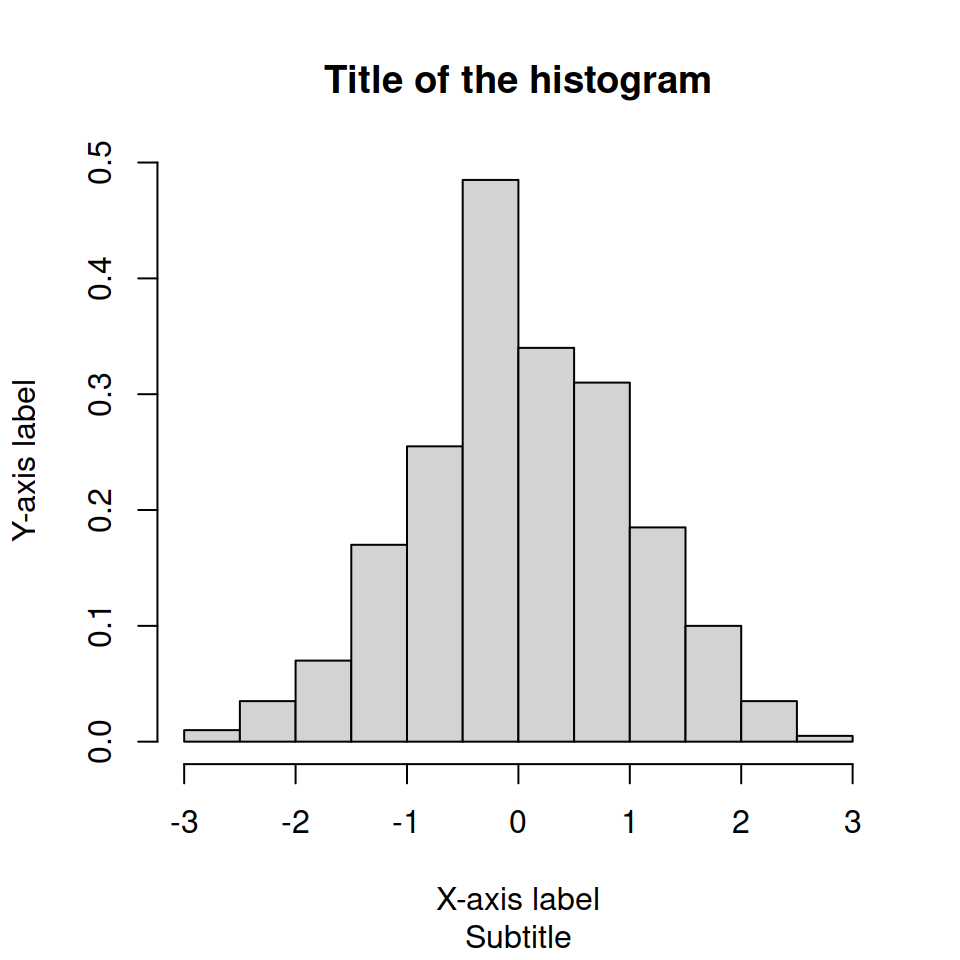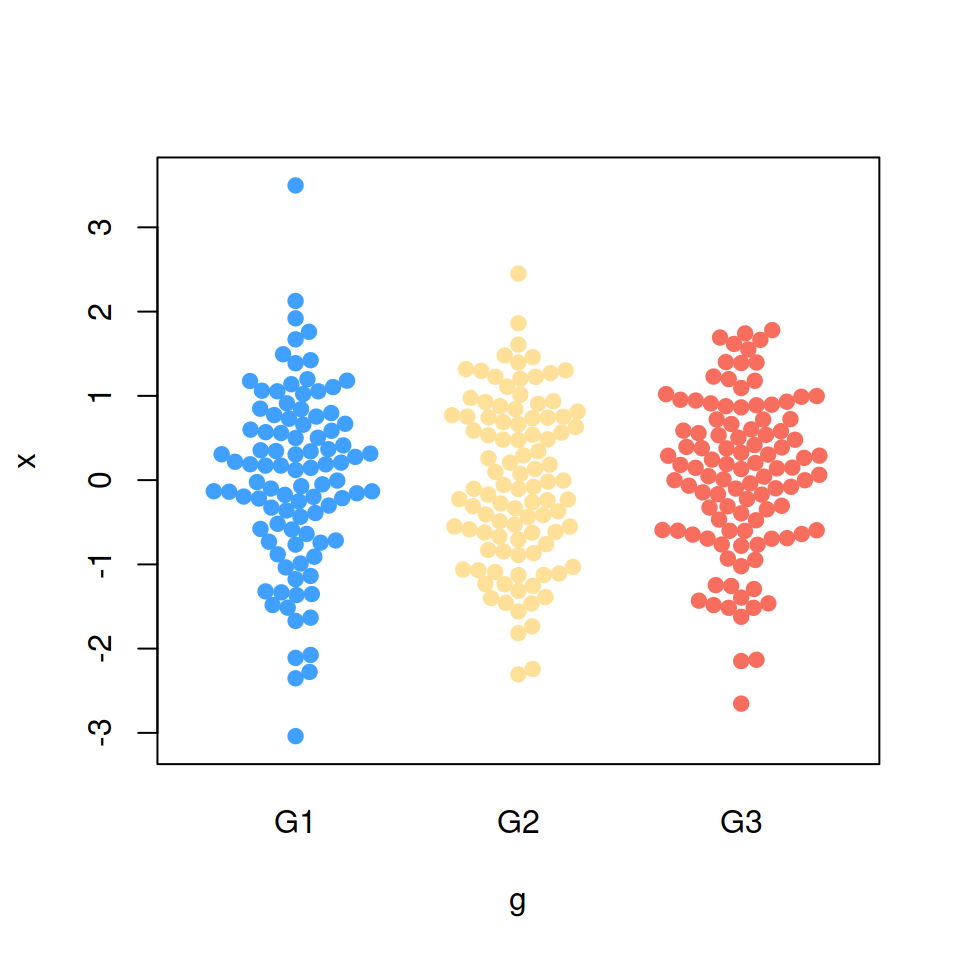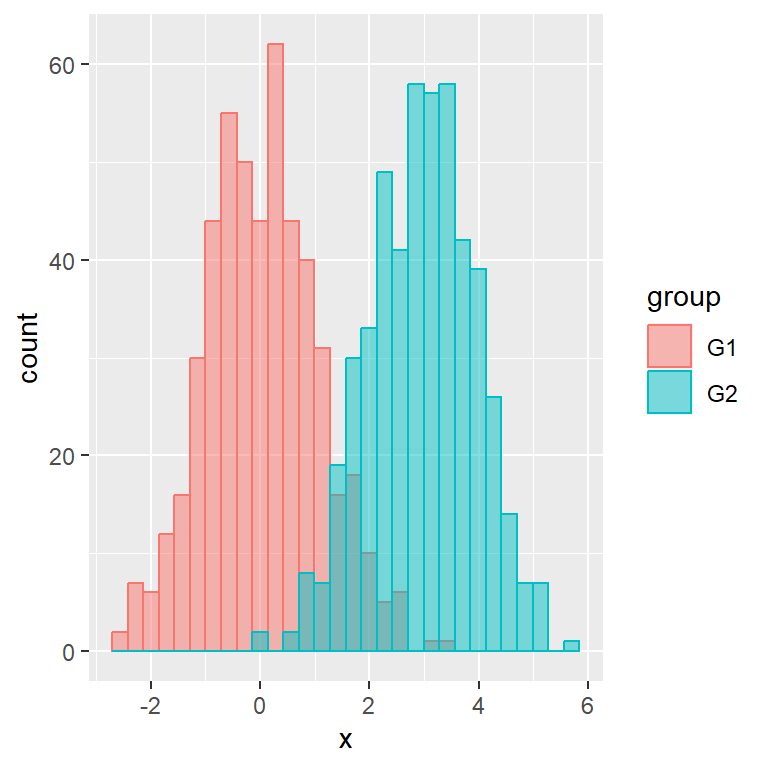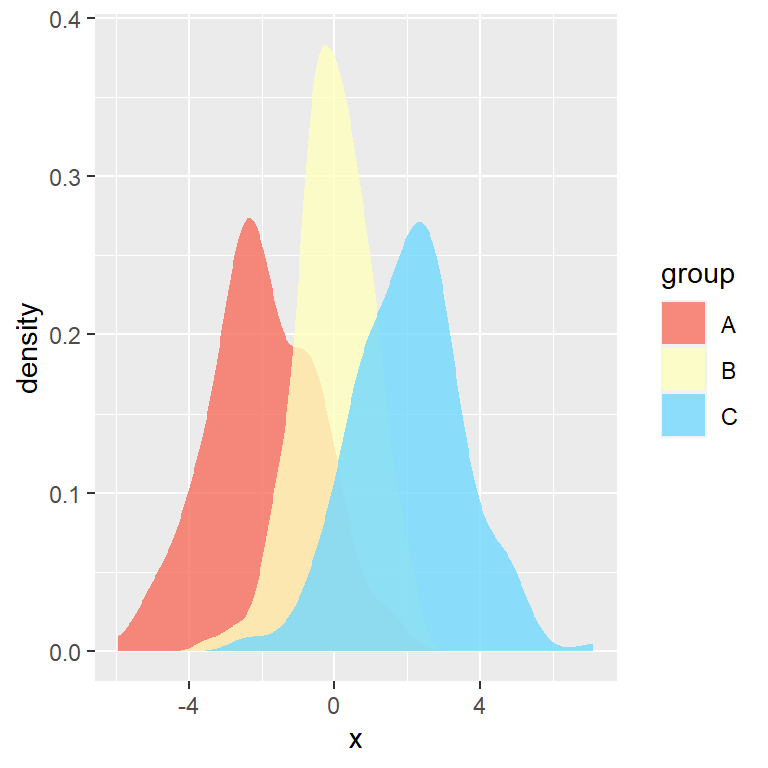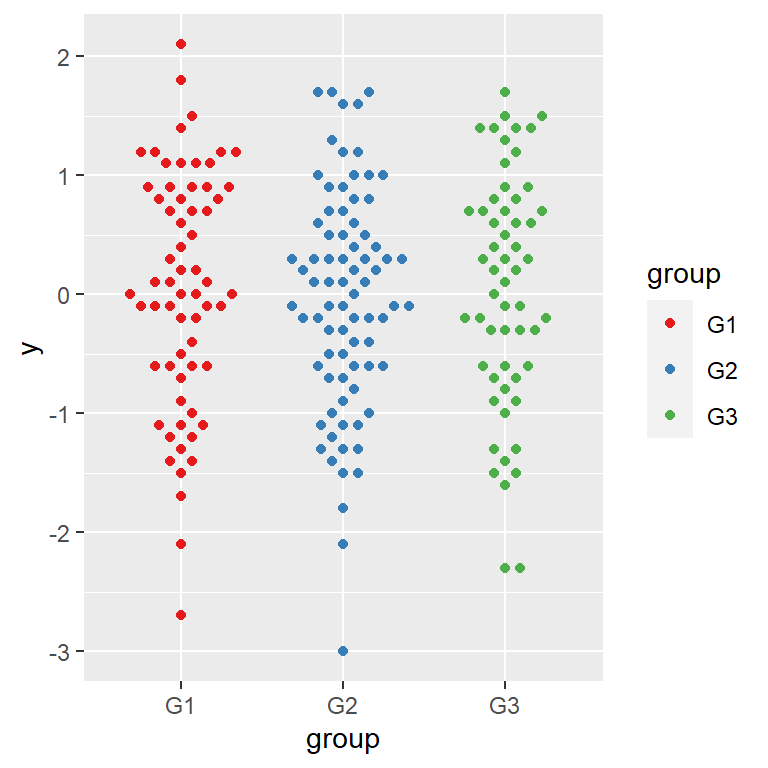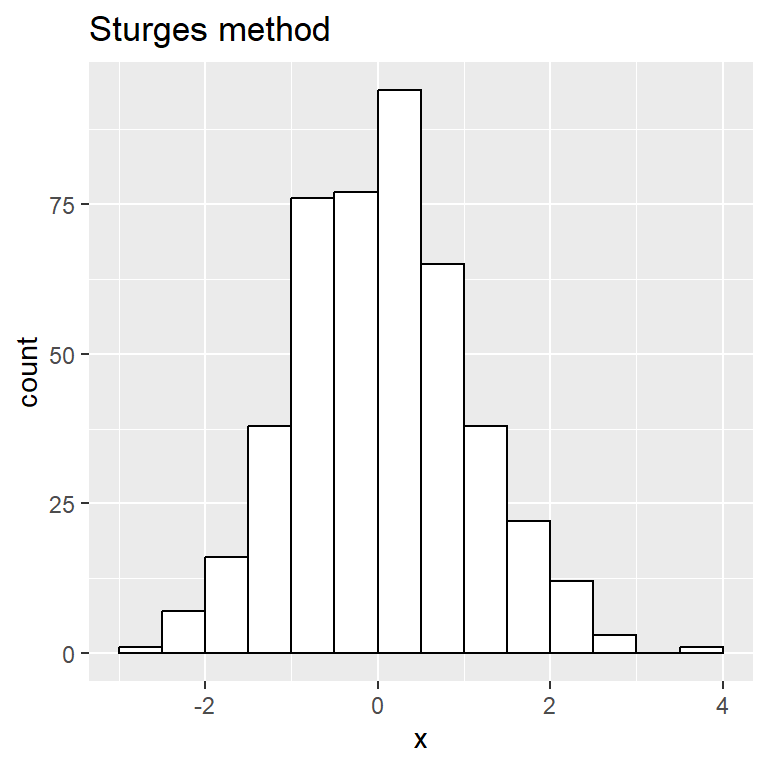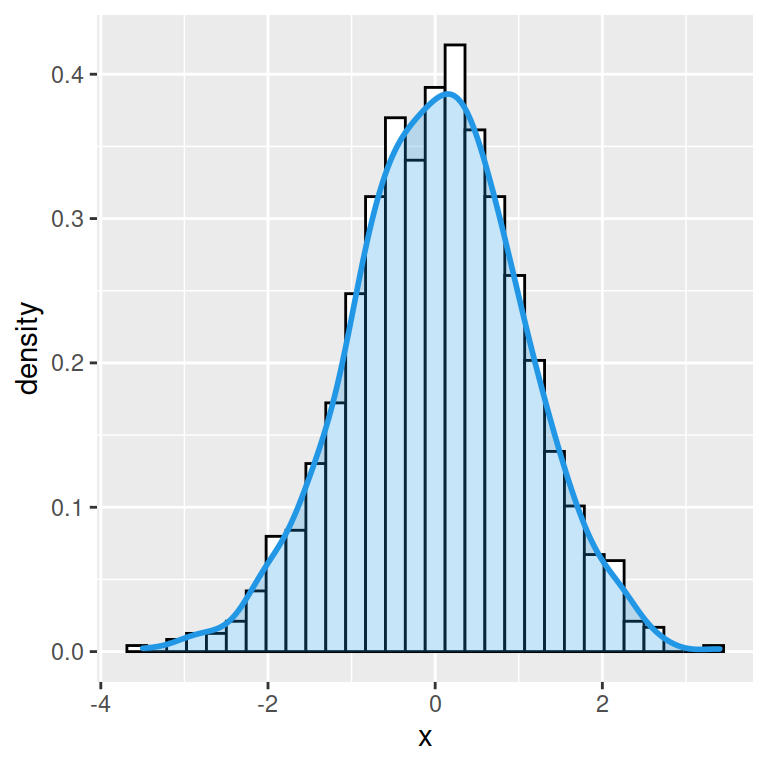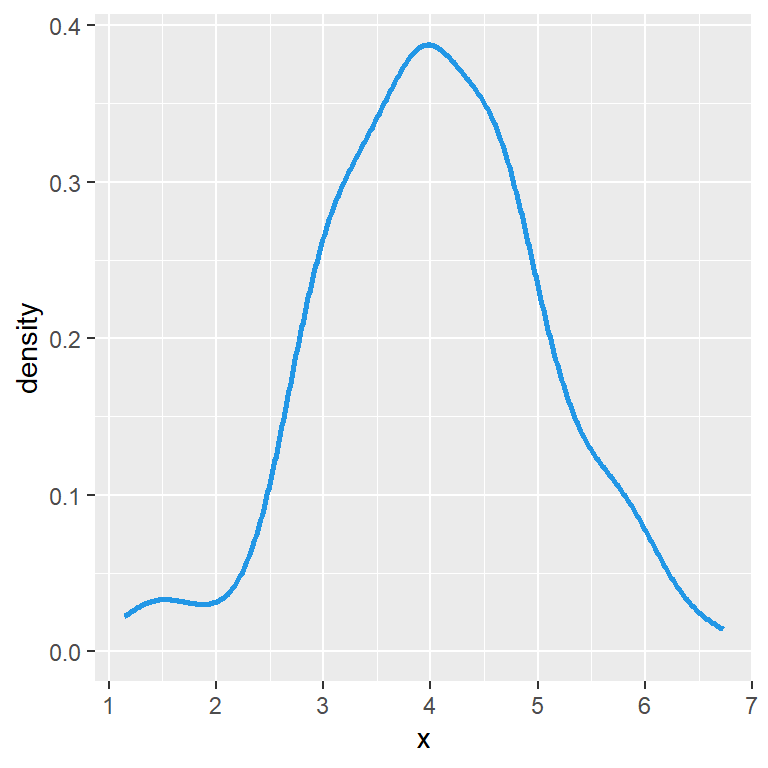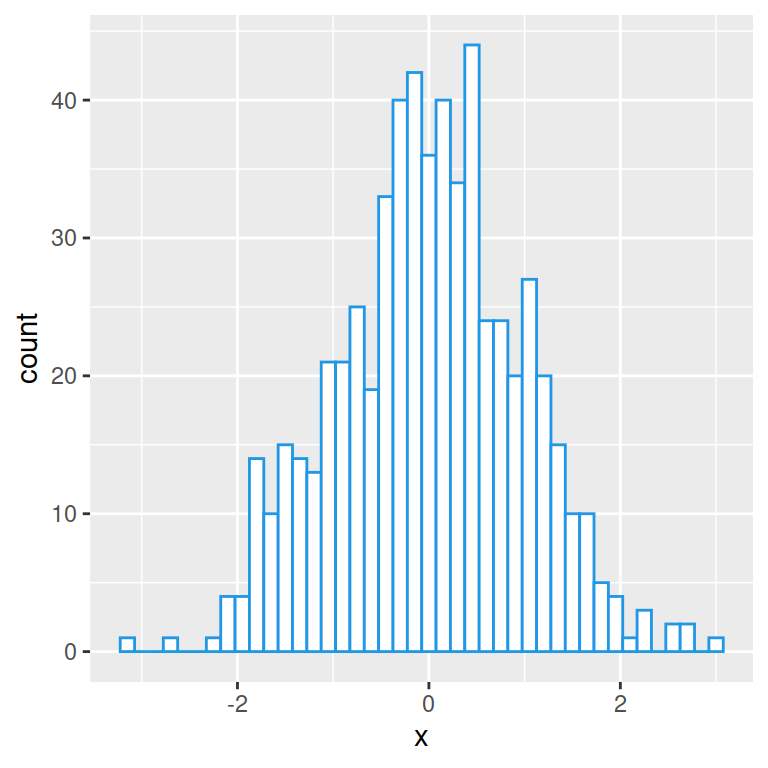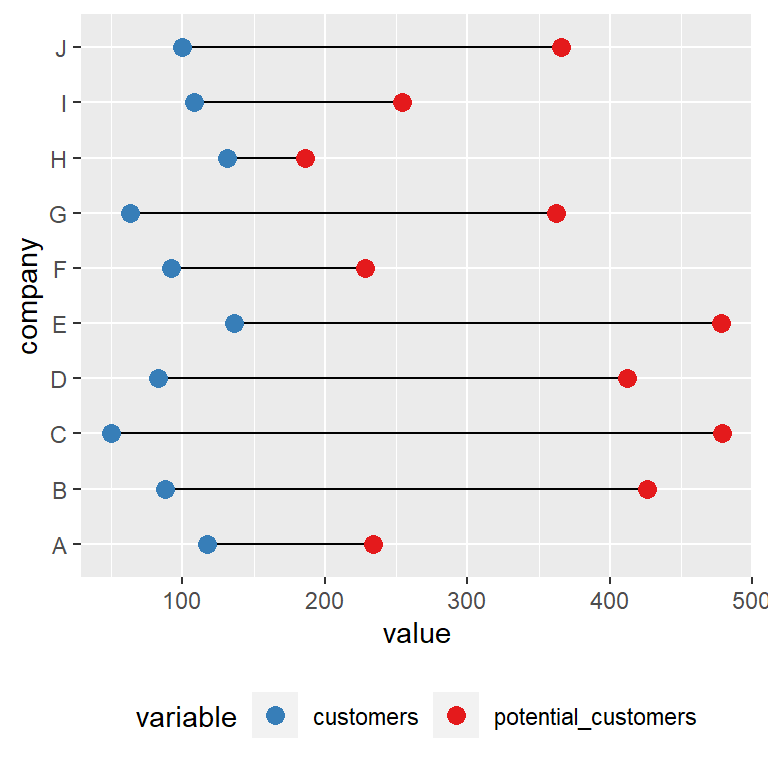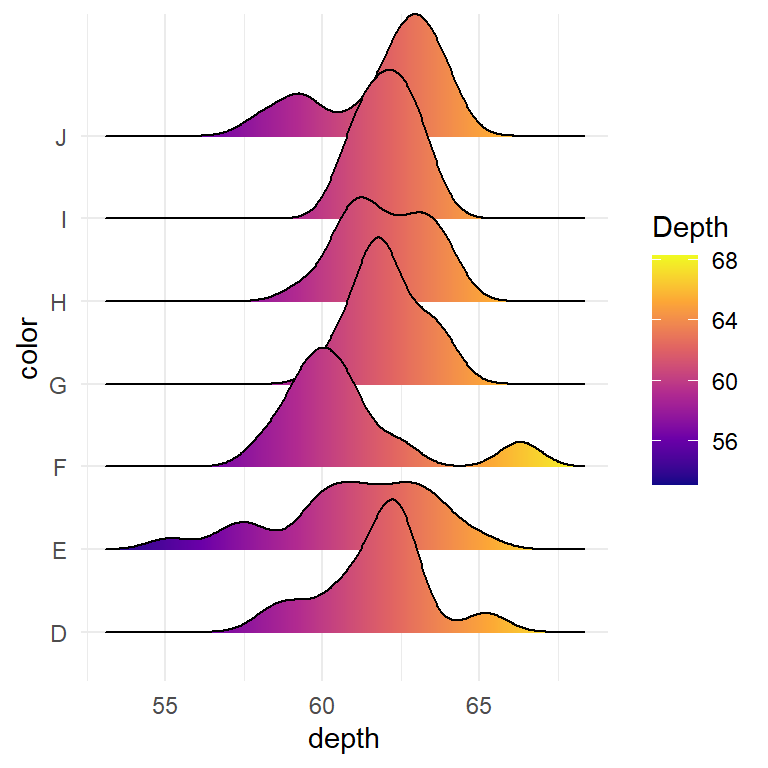A basic density histogram
The hist function creates frequency histograms by default. You can override this behaviour by setting prob = TRUE or freq = FALSE.
# Sample data (normal)
set.seed(1)
x <- rnorm(400)
# Histogram
hist(x, prob = TRUE)
hist(x, freq = FALSE) # Equivalent
Color of the histogram
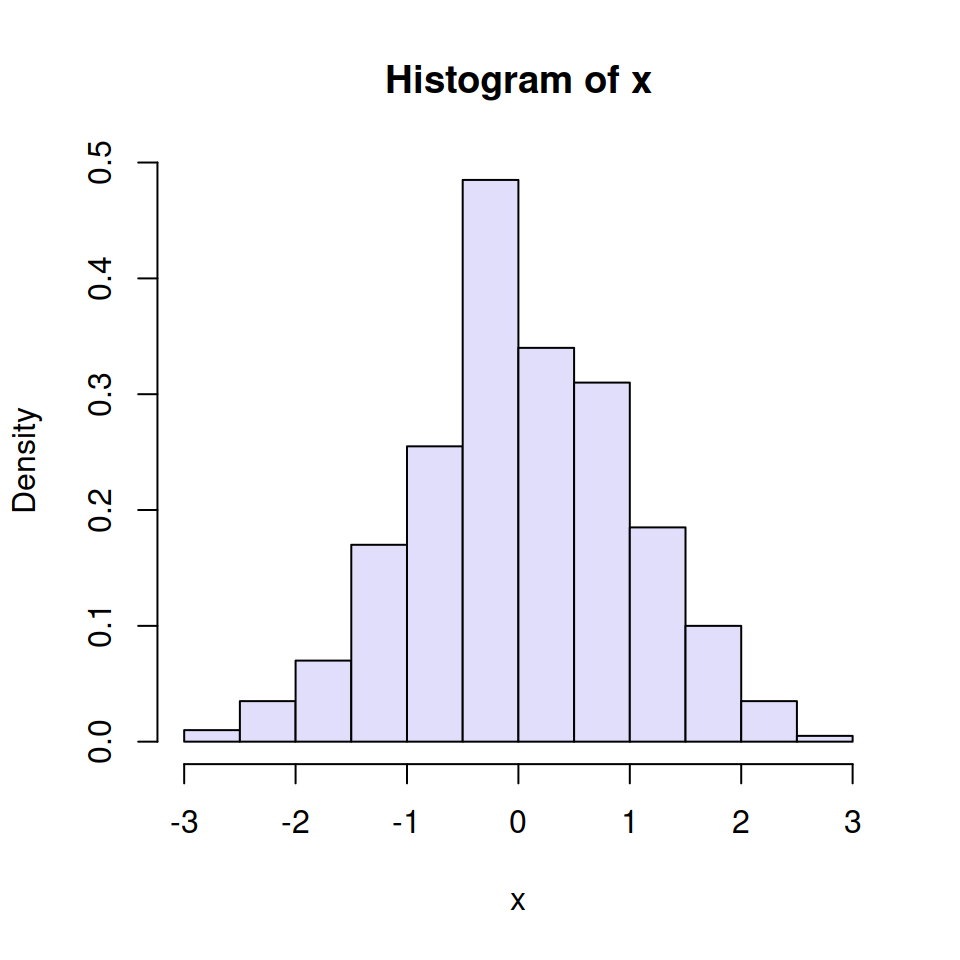
You can change the default fill color of the histogram bars (gray since R 4.0.0) to other making use of the col argument.
# Sample data (normal)
set.seed(1)
x <- rnorm(400)
# Blue histogram
hist(x,
prob = TRUE,
col = "#E1DEFC") # Color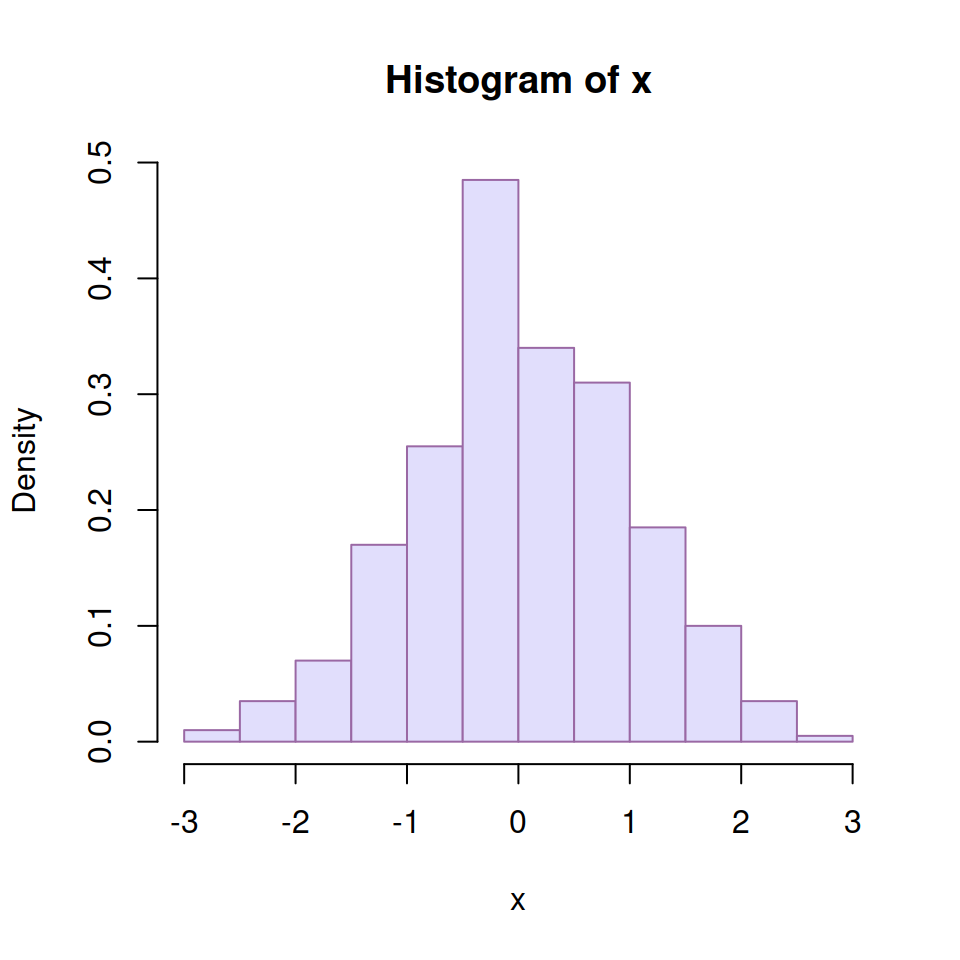
The border argument allows modifying the border color of the bars.
# Sample data (normal)
set.seed(1)
x <- rnorm(400)
# Purple histogram
hist(x,
prob = TRUE,
col = "#E1DEFC", # Fill color
border = "#9A68A4") # Border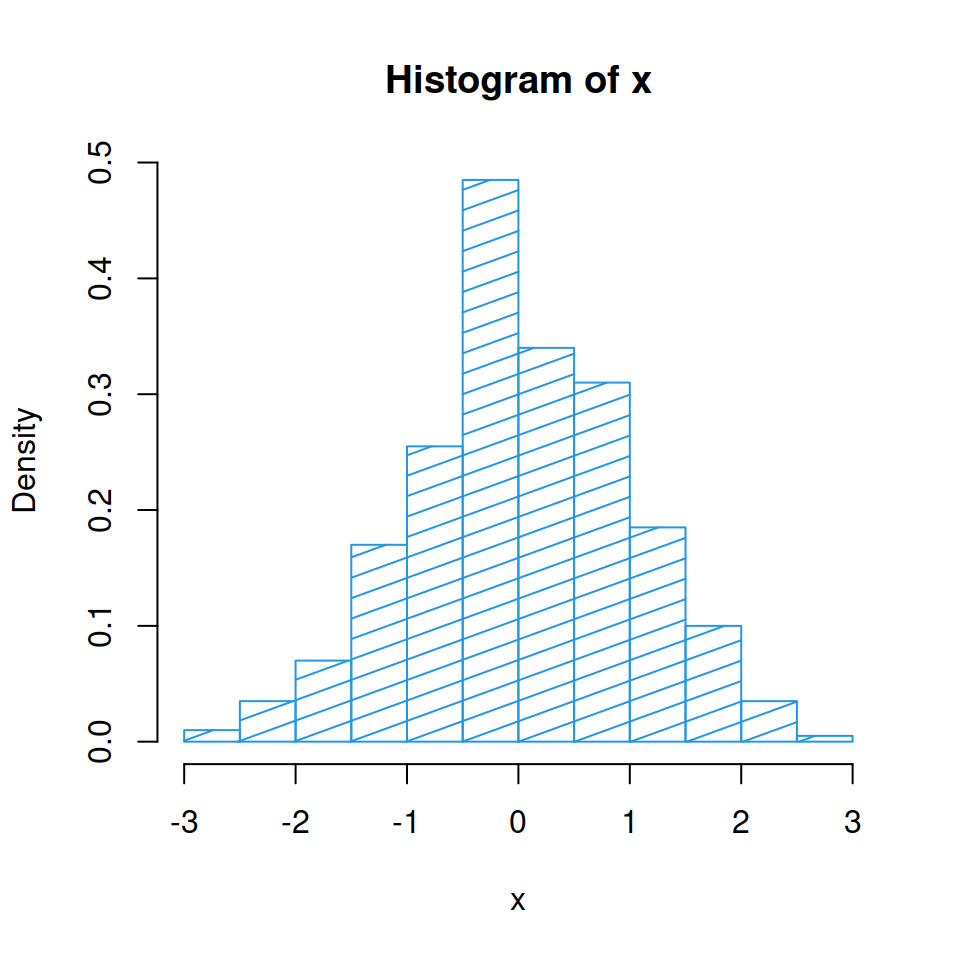
You can also use shading lines instead of a fill color. Set them with the density argument and modify its angle with angle.
# Sample data (normal)
set.seed(1)
x <- rnorm(400)
# White histogram with shading lines
hist(x,
prob = TRUE,
col = 4, # Color
density = 10, # Shading lines
angle = 20) # Shading lines angleTitles and labels
You can also modify the title, subtitle, and axes labels with main, sub, xlab and ylab arguments, respectively.
# Sample data (normal)
set.seed(1)
x <- rnorm(400)
# Histogram with titles
hist(x,
prob = TRUE,
main = "Title of the histogram", # Title
sub = "Subtitle", # Subtitle
xlab = "X-axis label", # X-axis label
ylab = "Y-axis label") # Y-axis label